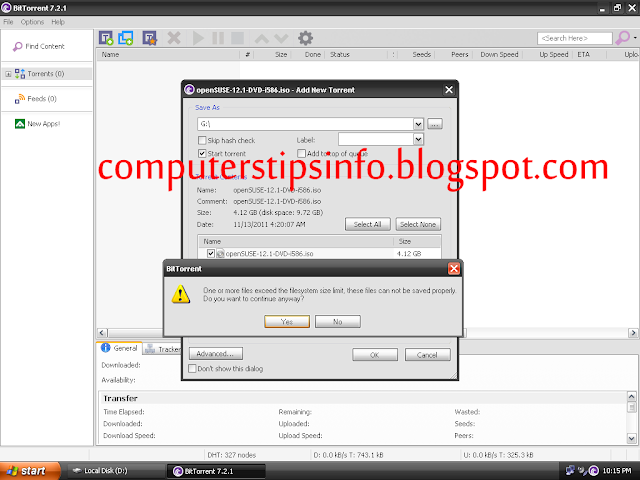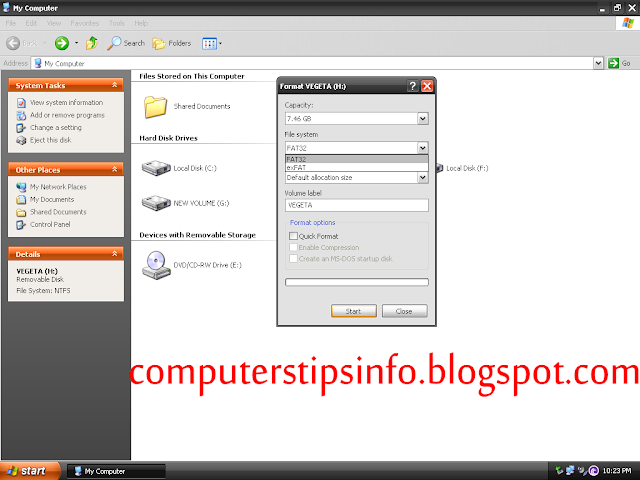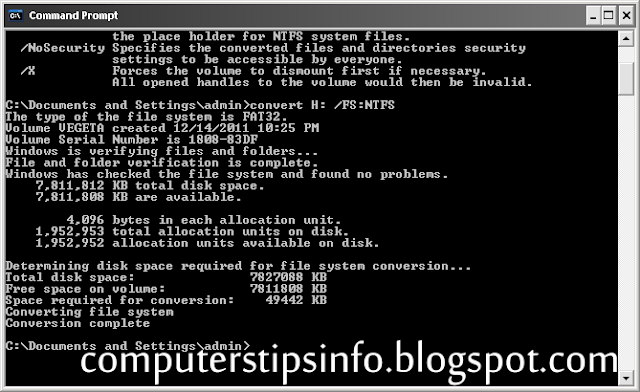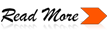Recently when I tried to download Opensuse (Linux distro) on my pendrive through bit torrent it gave me the following error-’One or more files exceed the filesystem size limit, these files cannot be saved properly.’
After searching a bit i found out that the filesystem FAT32 has max. filesize limit of 4GB and all i need to do was convert my filesystem to NTFS.
I transferred all my data from pendrive to my computer so that i can format it to NTFS, sounds simple??
A new problem occurred.The format window didn’t have NTFS as an option in filesystem.
Thankfully command prompt came to my rescue.Using convert command you can not only change your filesystem but it also retains all the data on the drive Write convert/? to get all flags.
syntax of the command: convert (space) [drive letter:] (space) /FS:NTFS
My drive letter was H : . It took hardly a minute to convert my 8gb pen drive.
Below are few advantages of NTFS over FAT-
Security :
FAT32 provides very little security. A user with access to a drive using FAT32 has access to the files on that drive.
NTFS allows the use of NTFS Permissions. It’s much more difficult to implement, but folder and file access can be controlled individually, down to an an extreme degree if necessary.
The down side of using NTFS Permissions is the chance for error and screwing up the system is greatly magnified.Windows XP Professional supports file encryption.
Users on the network have access to shared folders no matter what disk format is being used or what version of Windows is installed.
Compatibility
NTFS volumes are not recognized by Windows 95/98/Me. This is only a concern when the system is set up for dual or multi-booting. FAT32 must be be used for any drives that must be accessed when the computer is booted from Windows 95/98 or Windows Me.
FAT and FAT32 volumes can be converted to NTFS volumes. NTFS cannot be converted to FAT32 without reformatting.
Linux can read FAT32, and with some distro’s (having kernel 2.6 or above), can also write to NTFS disks. Mac’s can read NTFS, but if you try to write to the drive, it must make changes to it which makes the file system unable to be written to on a Windows system. Mac’s can read and write to a FAT32 file system with no problem.So FAT32 is technically compatible with more systems.
Space Efficiency
NTFS supports disk quotas, allowing you to control the amount of disk usage on a per user basis.
NTFS supports file compression. FAT32 does not.
Once you pass the 8GB partition size, NTFS handles space management much more efficiently than FAT32. Cluster sizes play an important part in how much disk space is wasted storing files. NTFS provides smaller cluster sizes and less disk space waste than FAT32.
In Windows XP, the maximum partition size that can be created using FAT32 is 32GB. This increases to 16TB using NTFS.
Reliability
FAT32 drives are much more susceptible to disk errors.
NTFS volumes have the ability to recover from errors more readily than similar FAT32 volumes.
Log files are created under NTFS which can be used for automatic file system repairs.
NTFS supports dynamic cluster remapping for bad sectors and prevent them from being used in the future.
Apart from the above was my problem on filesize limit which gets increased to 16TB in NTFS as compared to 4GB in FAT32
After searching a bit i found out that the filesystem FAT32 has max. filesize limit of 4GB and all i need to do was convert my filesystem to NTFS.
I transferred all my data from pendrive to my computer so that i can format it to NTFS, sounds simple??
A new problem occurred.The format window didn’t have NTFS as an option in filesystem.
Thankfully command prompt came to my rescue.Using convert command you can not only change your filesystem but it also retains all the data on the drive Write convert/? to get all flags.
syntax of the command: convert (space) [drive letter:] (space) /FS:NTFS
My drive letter was H : . It took hardly a minute to convert my 8gb pen drive.
Below are few advantages of NTFS over FAT-
Security :
FAT32 provides very little security. A user with access to a drive using FAT32 has access to the files on that drive.
NTFS allows the use of NTFS Permissions. It’s much more difficult to implement, but folder and file access can be controlled individually, down to an an extreme degree if necessary.
The down side of using NTFS Permissions is the chance for error and screwing up the system is greatly magnified.Windows XP Professional supports file encryption.
Users on the network have access to shared folders no matter what disk format is being used or what version of Windows is installed.
Compatibility
NTFS volumes are not recognized by Windows 95/98/Me. This is only a concern when the system is set up for dual or multi-booting. FAT32 must be be used for any drives that must be accessed when the computer is booted from Windows 95/98 or Windows Me.
FAT and FAT32 volumes can be converted to NTFS volumes. NTFS cannot be converted to FAT32 without reformatting.
Linux can read FAT32, and with some distro’s (having kernel 2.6 or above), can also write to NTFS disks. Mac’s can read NTFS, but if you try to write to the drive, it must make changes to it which makes the file system unable to be written to on a Windows system. Mac’s can read and write to a FAT32 file system with no problem.So FAT32 is technically compatible with more systems.
Space Efficiency
NTFS supports disk quotas, allowing you to control the amount of disk usage on a per user basis.
NTFS supports file compression. FAT32 does not.
Once you pass the 8GB partition size, NTFS handles space management much more efficiently than FAT32. Cluster sizes play an important part in how much disk space is wasted storing files. NTFS provides smaller cluster sizes and less disk space waste than FAT32.
In Windows XP, the maximum partition size that can be created using FAT32 is 32GB. This increases to 16TB using NTFS.
Reliability
FAT32 drives are much more susceptible to disk errors.
NTFS volumes have the ability to recover from errors more readily than similar FAT32 volumes.
Log files are created under NTFS which can be used for automatic file system repairs.
NTFS supports dynamic cluster remapping for bad sectors and prevent them from being used in the future.
Apart from the above was my problem on filesize limit which gets increased to 16TB in NTFS as compared to 4GB in FAT32