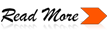Welcome to Computer - Internet Tips
Here You Find Latest Tricks and Latest News about Facebook , Blogger , Seo , Websites , Google ,Google+ , Blogger , Website , Andriod , Hacking and many more tricks about computer or internet based Pc Security Tricks , Window Tricks .
Tags : Google Tricks , Computer Tricks , Internet Tricks , Google+ tricks , Facebook Tricks , New updates , Facebook News , Google News, Hot Tricks , Twitter Tricks , Digg , Blogger Tricks , Seo Tricks , Window Tricks , Security Tips , Security Tricks , Design Blogger Or website templates , Andriod Tricks , Andriod Tips , Andriod Latest news , Apple News , technolgy Updates , News .
Now a days you must be getting a lot of notifications (infact spams) regarding different facebook apps. You must be tired of reading all those notifications and then in the end finding out it’s a stupid Farmville invitation . I would say that this is not even your friends mistake, some app records your facebook id and sends the invitation to your friends.
In this post I’ll tell you how to get rid of these invitations or spams. There are several ways to do it. Each and every ways which I am going to write here are very easy to implement. Let us start.
Method 1:
i) Go to privacy settings by clicking down arrow on top-left corner of your facebook page.
ii) There you must find Apps and Websites option. Click on edit settings beside Apps and Website option. You’ll be amazed to see that you are using more than 100 apps
iii) There are couple of options which include Remove unwanted or spammy apps and Remove all apps.
Under remove spammy apps you can select the apps from which you want to get notifications and under turn off all apps you can close all apps just in 1 click.
iv) You are done.
This was quite a very simple way to stop unwanted app requests.
Method 2:
Whenever you get a notification from an app which you don’t want to use, go to See All Notifications. You will be seeing that notification there. There would be cross mark at the end of that notification.
Just click on that and you’ll be able to see some options there which include Change App Settings and Mark as Spam. Just click on change app setting and change it to Notify me Never and you are done.
This is a way using which you can block an app which you were not able to even after Method 1.
There are some more methods but I don’t think you’ll be needing them. Anyways if you are having any problem in getting rid of the notification from any app let us know. We will solve it.
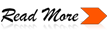
Has anyone of you ever tried to see who’s online on facebook while you go offline. I think you must have failed. Do you want to know how can it be done? Here’s a way to know who’s online when you are in offline mode. It’s not completely invisible mode as in invisible mode you can talk to some person while you are offline but in this if you want to talk to some person you have to go online.
Anyways knowing who’s online while you are offline is a big advantage.
To do this follow these simple steps :
1) The first step is to go offline on facebook chat. If you won’t go offline there’s no use of this app.
2) Once you go offline, go to the search box on the top of your facebook page and type ONLINE NOW . Click on the first result that you get in the search box.
Here is the Direct Link :-
https://apps.facebook.com/newonlinenow/
3) Click on Go To App
4) Hola !!! You must be seeing all your online friends while you being offline on facebook chat.
Now if you want to talk to someone you can send him/her messages knowing that he/she is online. Keep reading and keep liking.
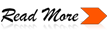
Restyle Facebook Theme and other sites’ themes like Google and YouTube with options of over a hundred themes, effortlessly for free…!!
Requirements:
Any of the 2 browsers: Mozilla Firefox or Google Chrome
Procedure For Google Chrome:
Open Google Chrome and then go to
https://chrome.google.com/extensions/detail/fjnbnpbmkenffdnngjfgmeleoegfcffe
Click on install button to install the extension to Chrome.
You will find a small “S” symbol within a square at top-right corner of Chrome near the address bar (the symbol is shown below)
 Open Facebook and then click on this “S” symbol
Click on “find more styles for this site” and a new tab will open with lots of Facebook Themes.
Click on the one that interests you and you will get a preview of that Facebook theme
Click on the “Install with Stylish” button at the top right corner of that page.
Then click on install in the dialog box that opens.
You are done….check out your new theme at Facebook….!!!
Open Facebook and then click on this “S” symbol
Click on “find more styles for this site” and a new tab will open with lots of Facebook Themes.
Click on the one that interests you and you will get a preview of that Facebook theme
Click on the “Install with Stylish” button at the top right corner of that page.
Then click on install in the dialog box that opens.
You are done….check out your new theme at Facebook….!!!
Procedure For Mozilla Firefox:
Open Mozilla Firefox, go to https://addons.mozilla.org/en-US/firefox/addon/2108
Click on “add to Firefox” button to install the ‘stylish‘ add-on into firefox
After installing the add-on, restart your firefox.
You will find a small “S” symbol within a square at bottom-right corner of your firefox status bar (the symbol is shown below)

Open your facebook account and then click on this “S” symbol
Click on “find styles for this site…” and a new tab will open with many Facebook Themes.
Click on any one that you like & you will get a preview of that Facebook theme
Click on the “Install with Stylish” button at the top right corner of that theme page.
Then click on install in the dialog box that opens.
Congoz!! Check out your new theme at Facebook..!!
How to Disable the Facebook Theme
You can anytime go back to the original Facebook theme by clicking on the stylish plugin icon and selecting disable for your current theme.
I really loved the Facebook – Dark Shiny Blue, transparency theme & highly recommend trying it…Enjoy
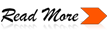
Leave Message on Facebook after death
"IF I DIE-Facebook App"
You can get a chance to speak your heart when you’re dead.
If I Die is a unique Facebook application that allows you to leave a message that will be conveyed after you die. If I Die lets you leave your last message on your Facebook wall and to your loved ones, once you are dead.
All you have do is, just simply install
If I Die app on Facebook , leave your message and then select trustees.
You can either leave a text message or can leave a video message, your message will be fully secured and will only be viewed to you.
This
application is already been liked by more than 5000 users.
Follow These Steps To Create/Get your
Facebook ID Card
Steps:-
- After Clicking on the link provided by me you will see this web page ( See Screen Shots Below )
- First Click On Go to App Button To Allow The Application ( See In Red Square Box )
- Second Click on Allow Button ( See In Red Square Box )
- Finally You Will Get To Your Facebook ID Card
- See Screen Shot Below
- Your Facebook ID is inside of Blue Square Box
That's It . . ! !