This post could also be titled: How To Make Your Feeds Useful Again!
It’s easy to become frustrated with the clutter on the Facebook live feed page and quickly write it off as worthless. This especially impacts users that have more than a couple hundred highly active friends. However with a couple tweaks you can turn the Live Feed into a very close approximation of the old (and highly useful) Facebook News Feed. Even better is, with a simple easy clicks, you can enable or disable the changes your about to make, and see anything you feel you may have been missing.
Individuals working in social media or network marketing are especially impacted by this problem as you tend to reach the 5000 friends capacity very easily! Scrolling through a list of “so and so became friends with so and so”, twenty times because that friend is a busy person, is not at all enjoyable!
Individuals working in social media or network marketing are especially impacted by this problem as you tend to reach the 5000 friends capacity very easily! Scrolling through a list of “so and so became friends with so and so”, twenty times because that friend is a busy person, is not at all enjoyable!
The changes were made in late October 2009 by Facebook and created a separation between the News Feed and the Live Feed. Besides videos, links, shares and statuses that friends may post, the Live Feed contains “Attending”/”Attended” messages, “Became a Fan of” messages, “Joined the Group” messages, and “Now Friends with” messages. (This change, and this fix, also affects the list-feeds you may have.) The News Feed is no longer what it was, but has instead became a slightly larger (but by default limited to not show everything) version of the old Highlights column that used to grace the right side of your Facebook homepage.
Okay, okay, I hear you shout! So how do I fix it! The best method I’ve found so far to fix the live news feed on Facebook is this:
Steps:
- Install (or Open) the Firefox browser. If you don’t already have it, you can get it here: http://www.getfirefox.com Default installation is fine
- Get the Greasemonkey add-on for Firefox. You can get it here: https://addons.mozilla.org/en-US/firefox/addon/748 Click the Add to Firefox Button, then the Install button. It will prompt you to restart Firefox. Please Restart.
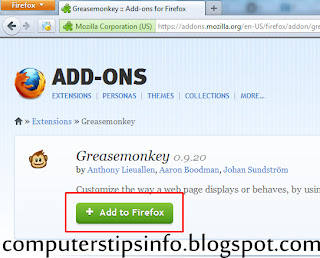
- Get your choice of UserScript here: http://userscripts.org/scripts/show/60650 Use the Install button and the click install in the popup box.You have a couple options with these Facebook Greasemonkey Scripts:
- Remove “Attending” and “Attended” Messages from Facebook Feeds (http://userscripts.org/scripts/show/61157)
- Remove “Became a Fan” Messages from Facebook Feeds (http://userscripts.org/scripts/show/61158)
- Remove “Joined the Group” Messages from Facebook Feeds (http://userscripts.org/scripts/show/61159)
- Remove “Now Friends” Messages from Facebook Feeds (http://userscripts.org/scripts/show/61160)
- Alternatively: Get the “Facebook Purity” script from: http://www.fbpurity.com/
which blocks not only those four categories but also a large percentage of the application and quiz messages. Purity is useful for blocking quizzes and ap data, but it doesn’t give me the selective control that I personally prefer.
Now, either open Facebook in Firefox – or – if it’s already open, be sure to refresh the page. If it didn’t open there by default, click over to the Live feed and you should now see it a LOT cleaner.
Any time you wish to temporarily disable these Facebook Greasemonkey scripts, simply go to the monkey-face icon in your bottom Firefox bar (that’s Greasemonkey’s icon) and right click. That opens the popup menu. Uncheck to deactivate, Check to activate. Simple as that.
That’s all there is to it! Happy Facebooking my friends!
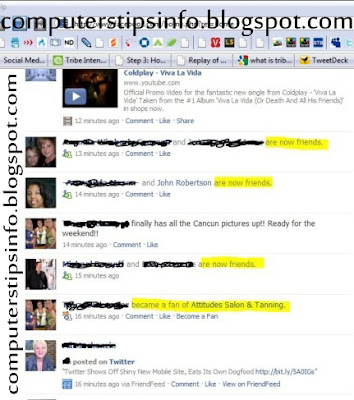







0 comments:
Post a Comment